- /
- /
- /
How to Add a Gravity Form to Your Page
Do you want to add a Gravity Form to your website? You can use this simple, step-by-step guide to find out how.
Creating a Form
- First you need to create a form. When you created a form, you will get short code like for example: –

The following parameters are shown within the sample shortcode above
- ID = “Your form ID”. The ID of the form to be embedded (check screenshot below)
- Title = Whether or not to display the Gravity Form title. Defaults to ‘true’. (optional)
- Description = Whether or not to display the form description. Defaults to ‘true’. (optional)
- Ajax = Specify whether or not to use AJAX to submit the form.
How To Find The Gravity Form ID
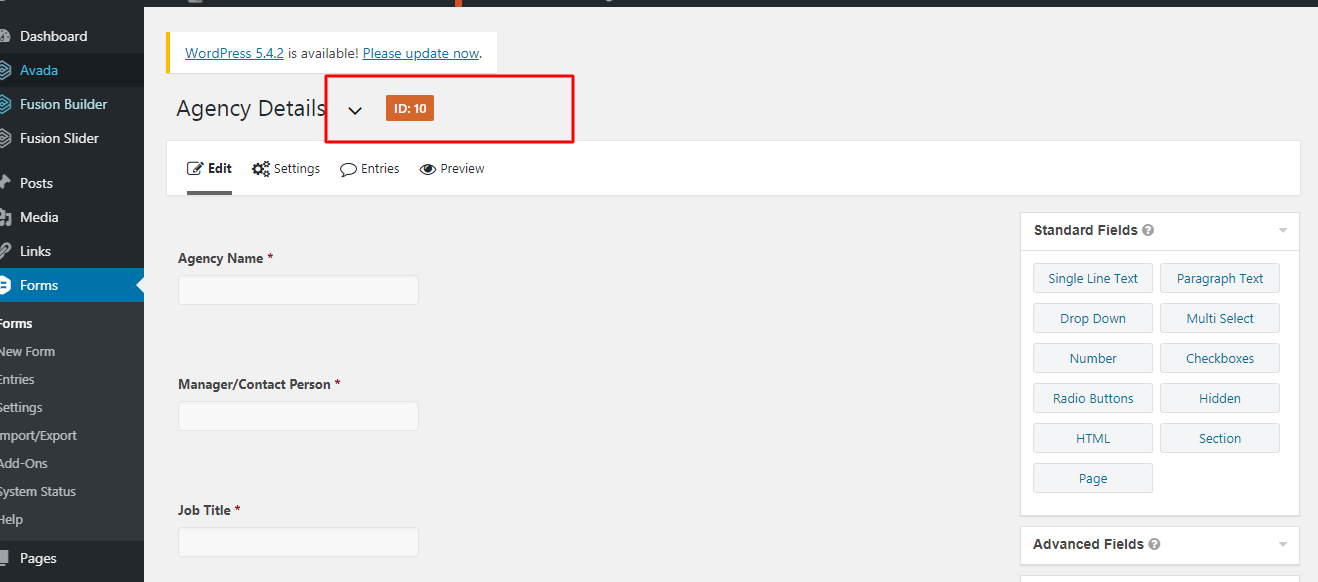
In order to use a form shortcode, you will also need the form ID. Here is how you can determine the ID of your form:
- Log into your WordPress admin dashboard.
- On the left side navigation menu, hover over Forms and click on Forms.
- Find the form you need the ID for, and click on it.
- The form ID is listed to the right of the form name.
Adding a Short code to Your Page
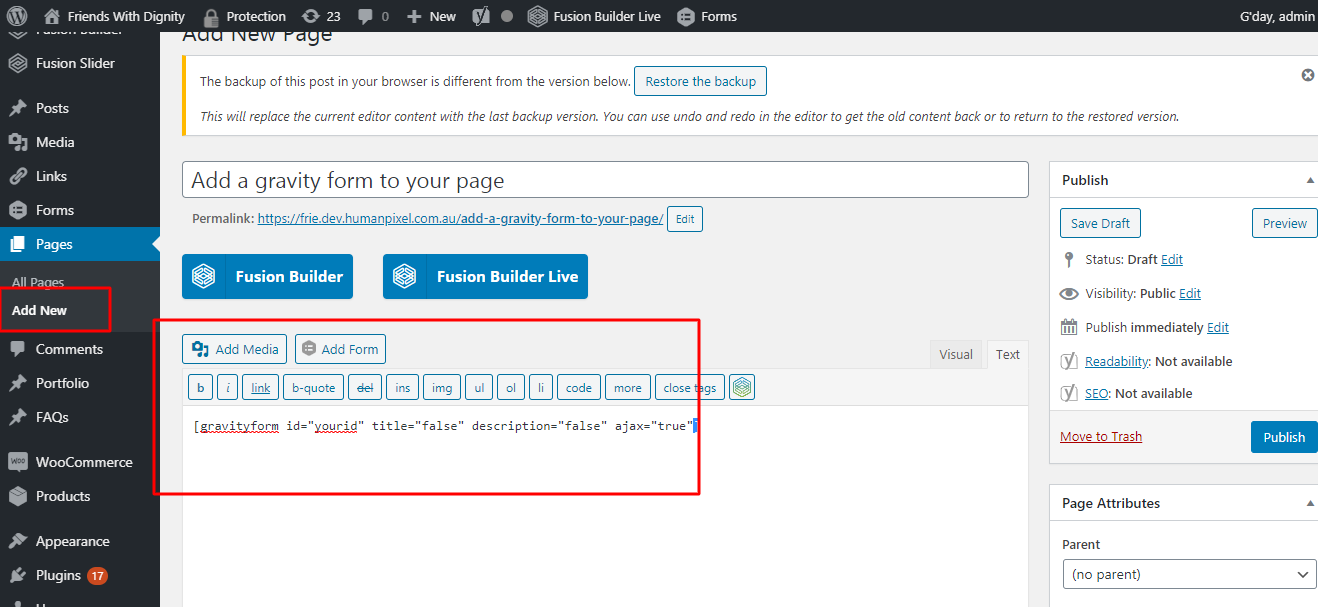
- Note the gravity form ID of the form you wish to insert on the page.
- Create a new page and also insert short code to your created page (See screenshot)
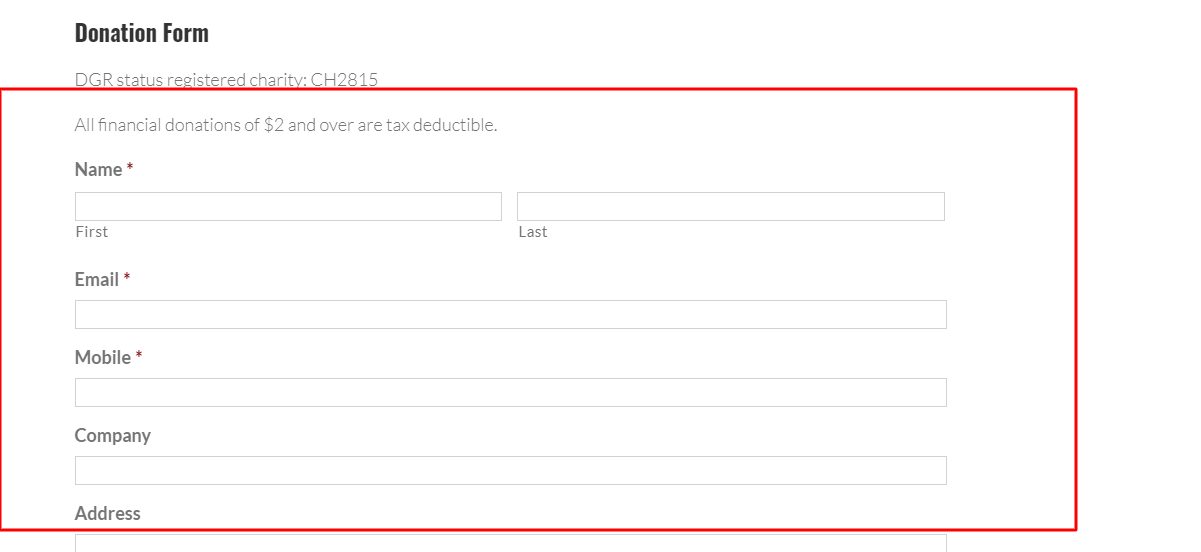
After performing all actions. Preview your form in the created page, and likewise make sure everything checks out!
For further assistance with a Gravity Form, or other website development issues, please contact Human Pixel today.