- /
- /
- /
How to Create Pricing Variations on WooCoommerce
One of our clients asked us regarding creating pricing variations in their WooCommerce store.
“When you put in an item with variations, is it possible to put the price in for the whole range or do you need to put it in for each variation?”
The answer? Yes. It is possible to put the price for the whole range. Just make sure all variations have the same price. And here is a step-by-step guide on how to do it.
- Click on Variations. Select Create variations from all attributes from the dropdown menu. Then click Go.
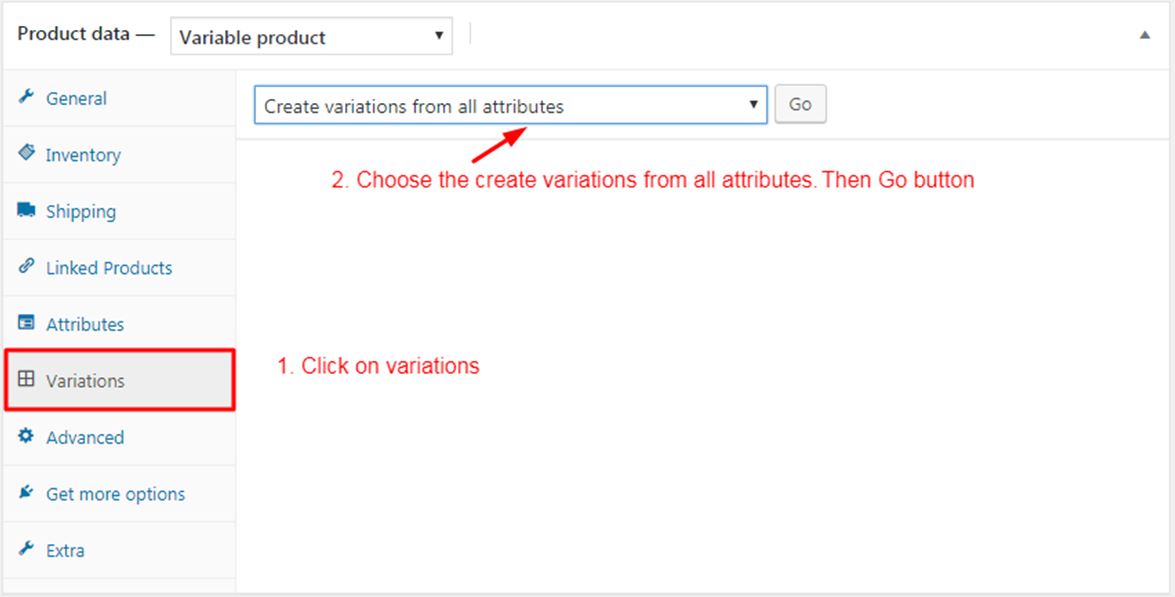
2. By clicking the Go button, the variations will be added in Products.
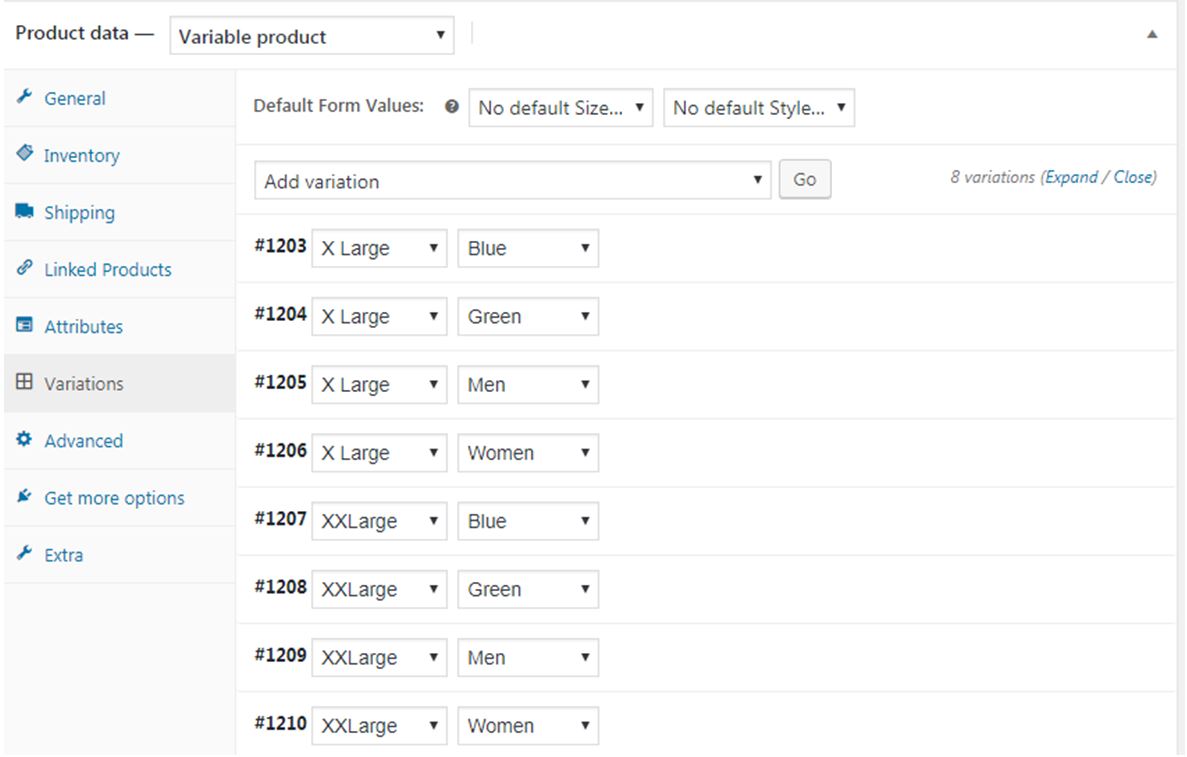
3. Then select Add variation and click Go. From the dropdown menu, choose Set regular prices under Pricing.
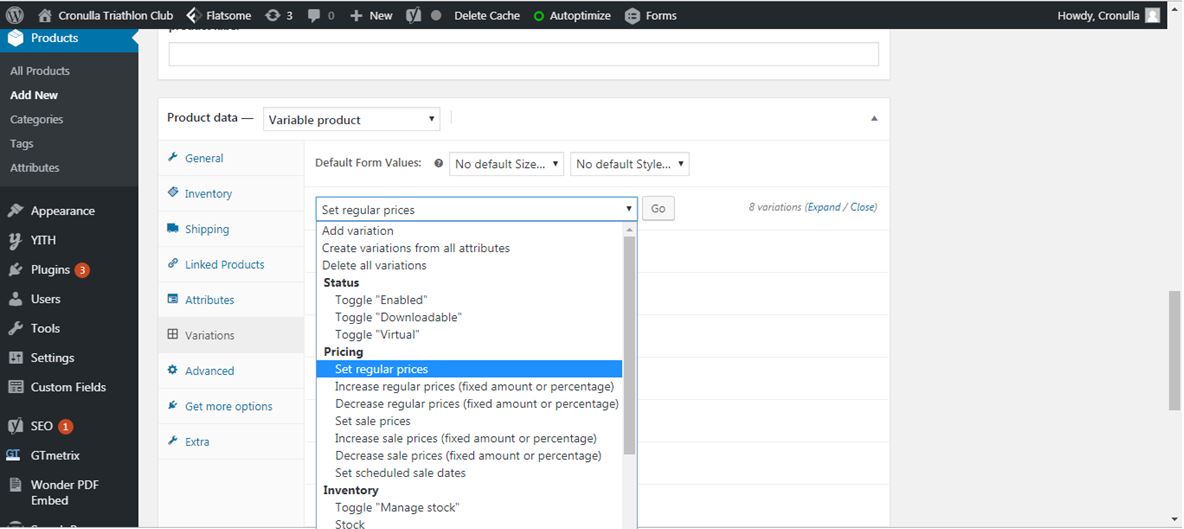
4. A prompt will then appear asking you to Enter a value. Once you’ve entered your desired value, click OK.
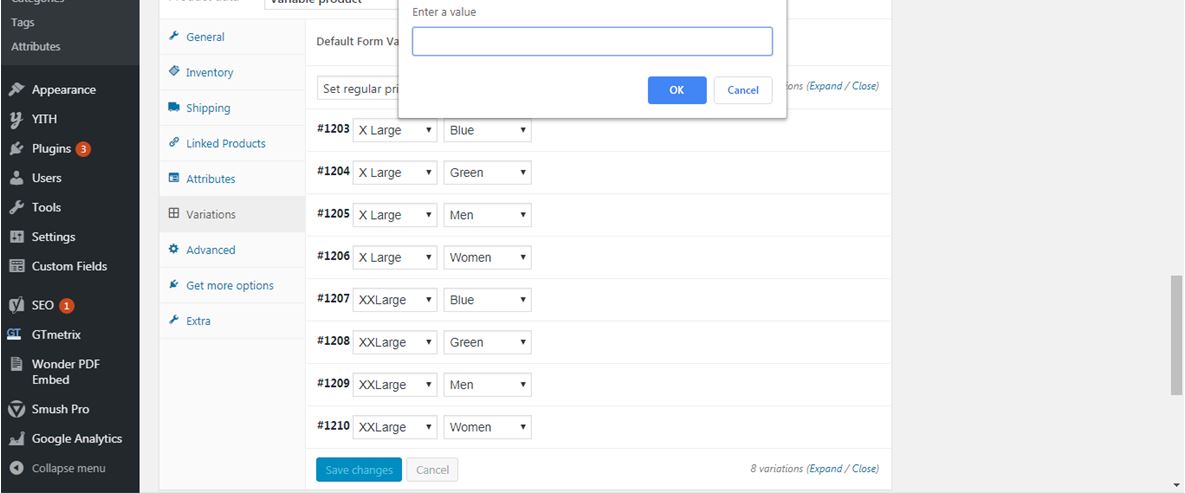
5. The value you entered will appear in the variations.

6. Finally, click on the Publish button to save the changes.
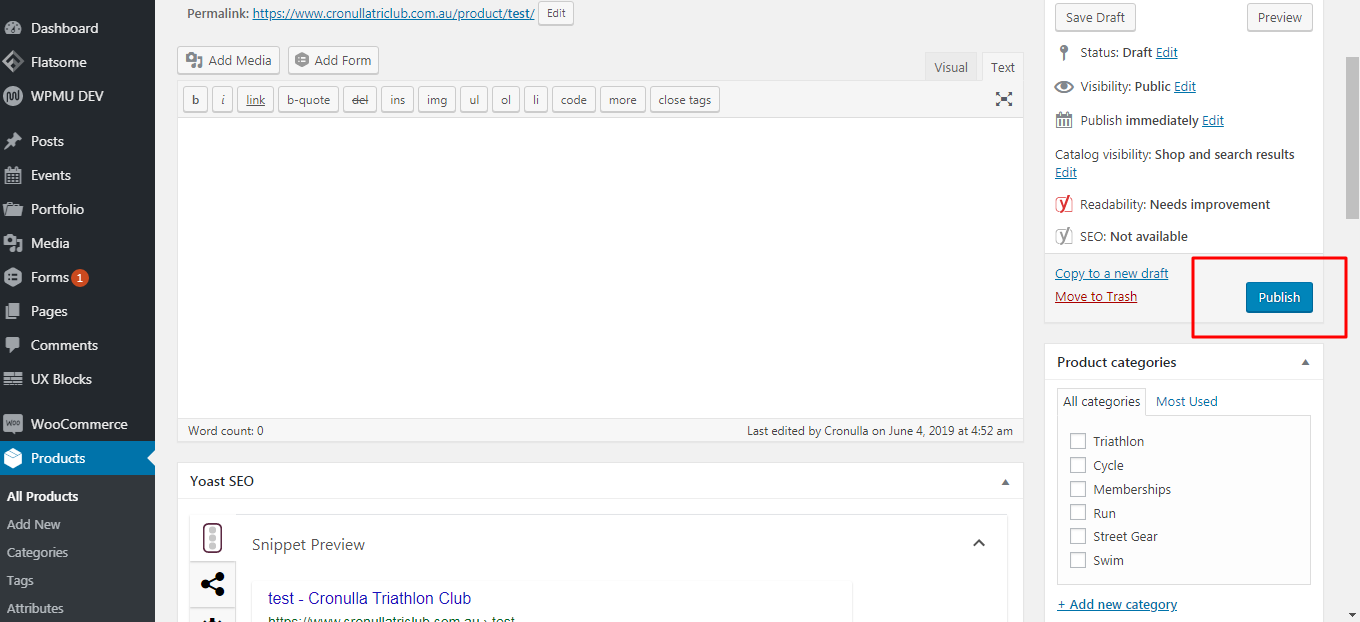
In itself, WooCommerce is a great tool to turn your WordPress website into a profit-generating platform. And if you would like to further increase your website’s profitability, our team will be more than happy to assist you. Just click the button below to talk to one of our team members.