- /
- /
- /
Modifying Dropdown Lists in Gravity Forms on WordPress
To optimise your operations, you need to modify certain aspects of your business. This may include even the smallest details within your website. A dropdown list in your WordPress website’s Gravity Forms is one example. It may be a small change but it can still impact your business substantially. One way is that it can help you determine whom to assign tasks within your team more quickly as enquiries will become more specific.
And to make that happen, here is a step-by-step guide on how to make changes to an existing dropdown list in Gravity Forms.
Modifying Existing Dropdown Lists
- First, login into admin and click Forms on the main menu at the left.
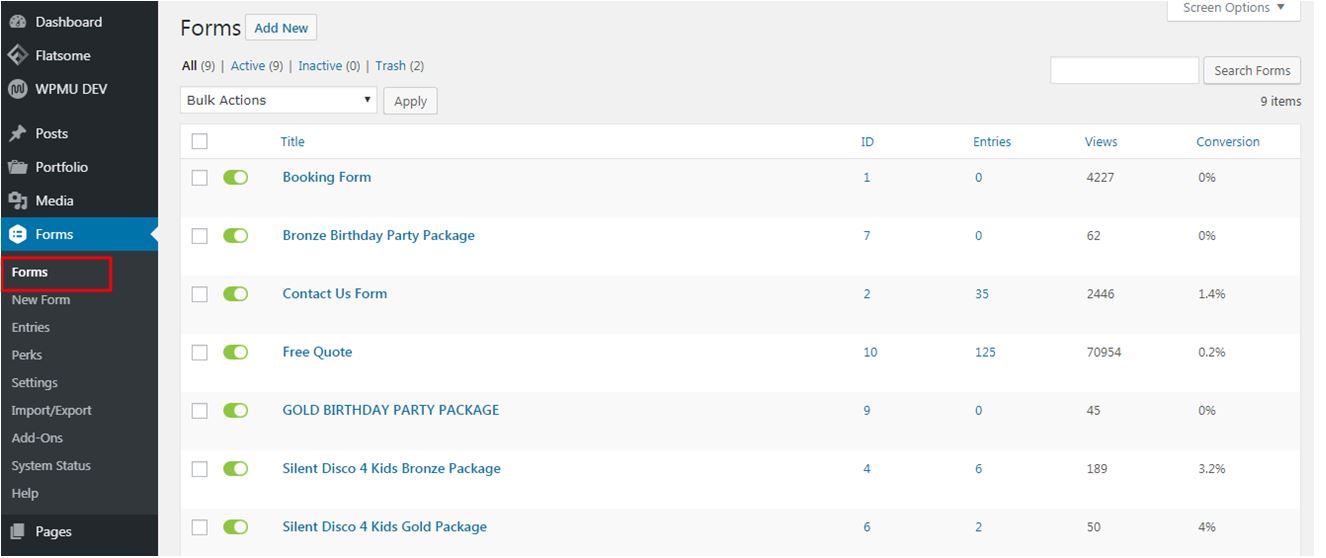
2. Hover over the title of the form you want to modify and click Edit link. Then select your desired dropdown list.
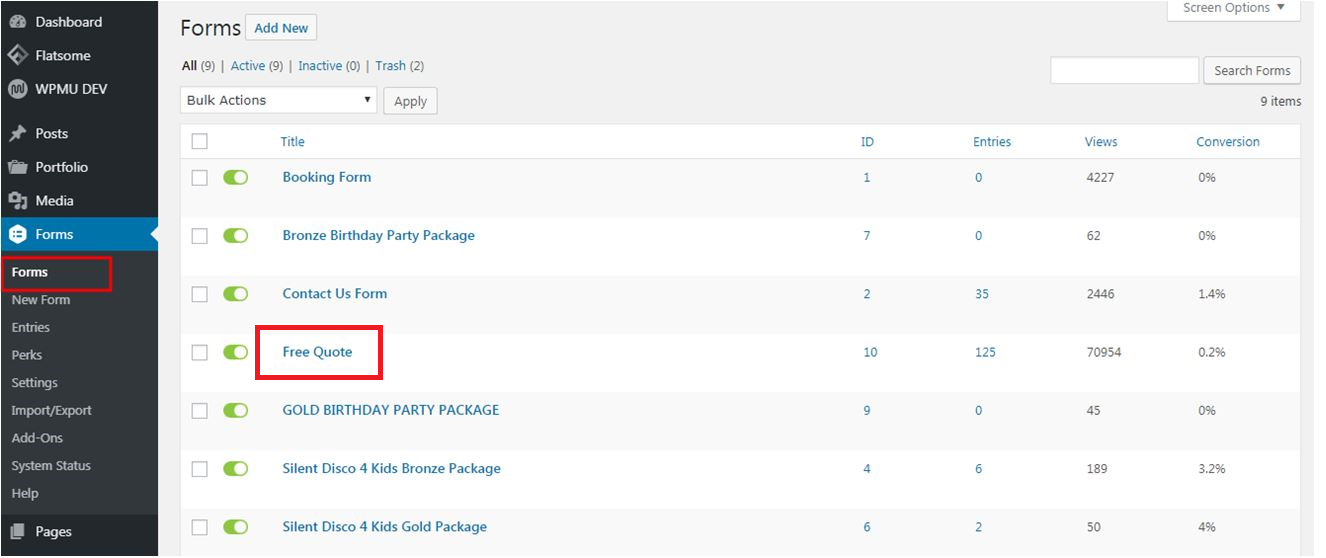
3. Under Choices, click on an item to edit it. You can also add or remove items using the (+) and (-) buttons on the right side.
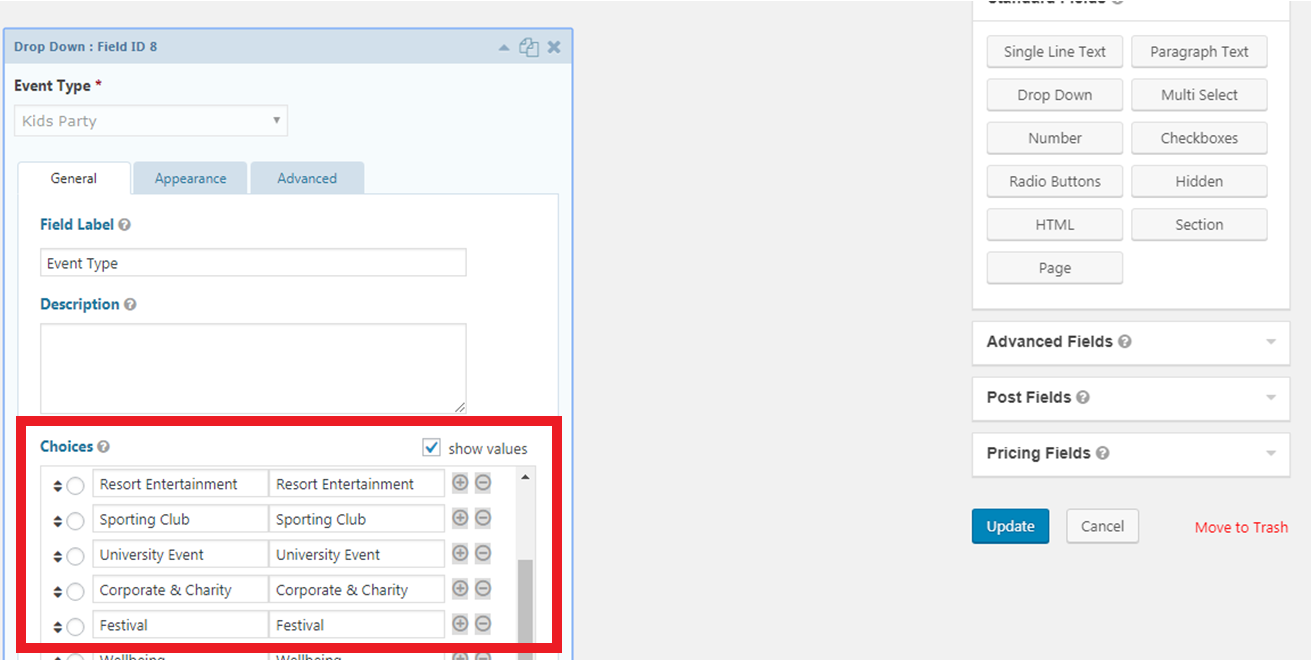
4. Then click Update to implement and save the changes.
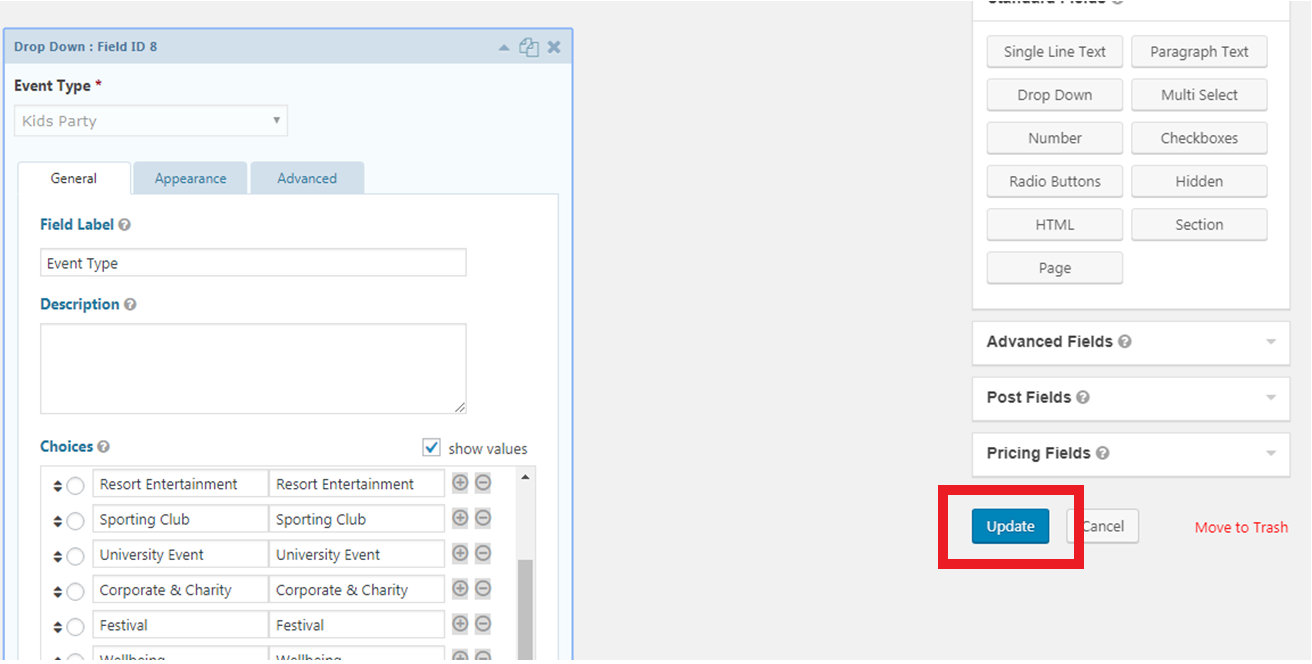
Creating New Dropdown Lists
And if you need to create a new one, here is how to do it.
- Login into admin and click Forms on the main menu at the left.
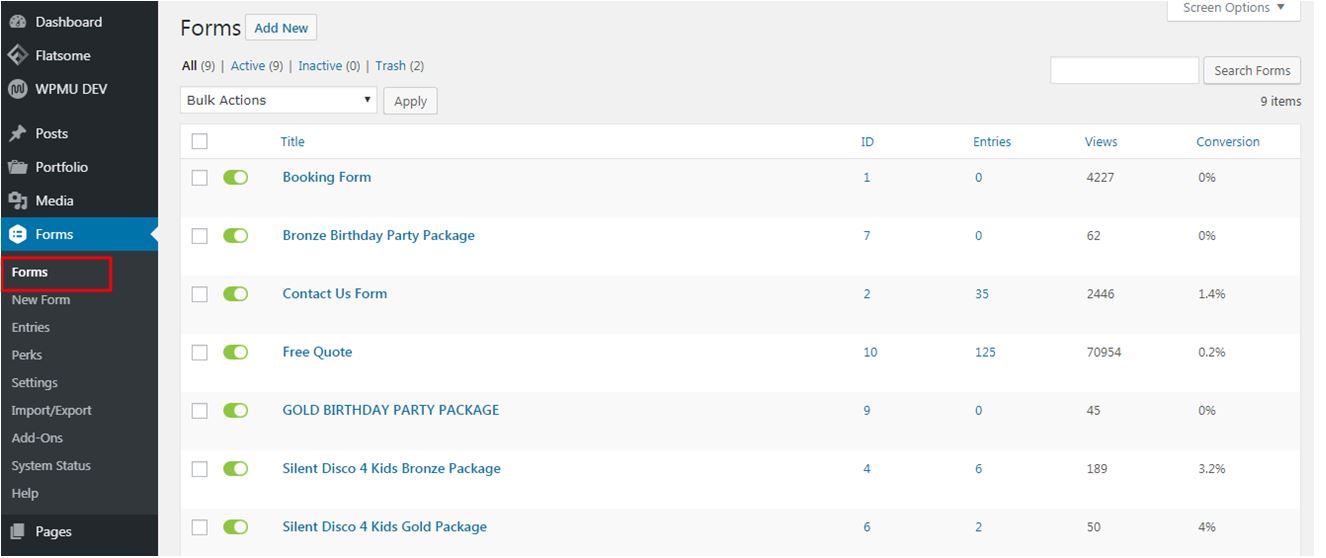
2. Hover over the title of the form to be modified and click Edit link.
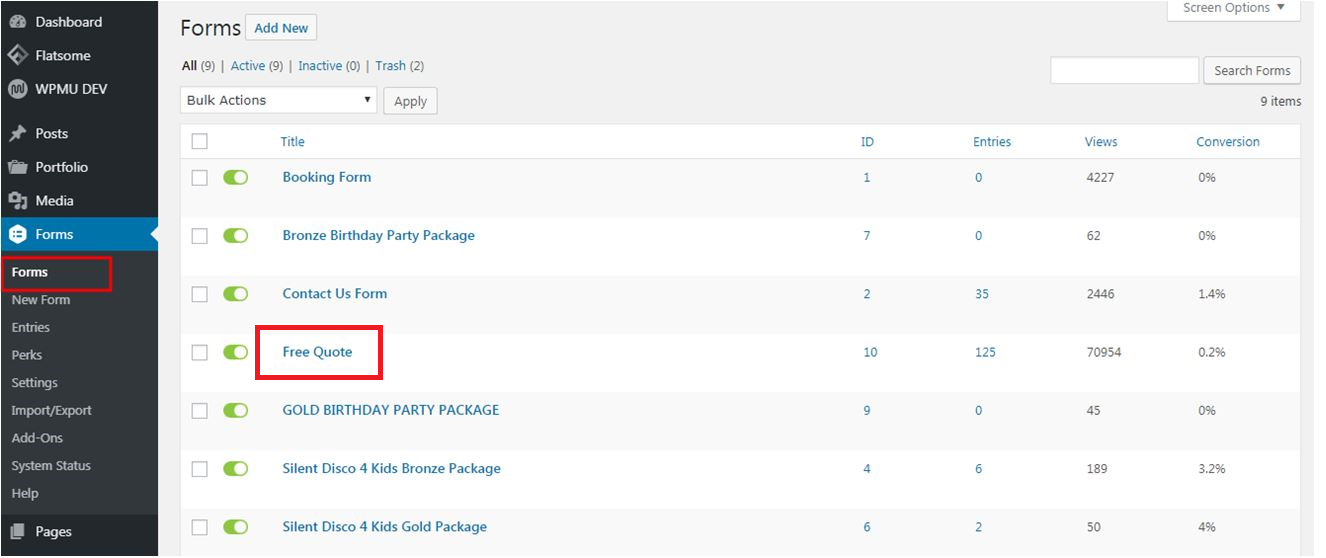
3. Select Drop Down from the options on the right.
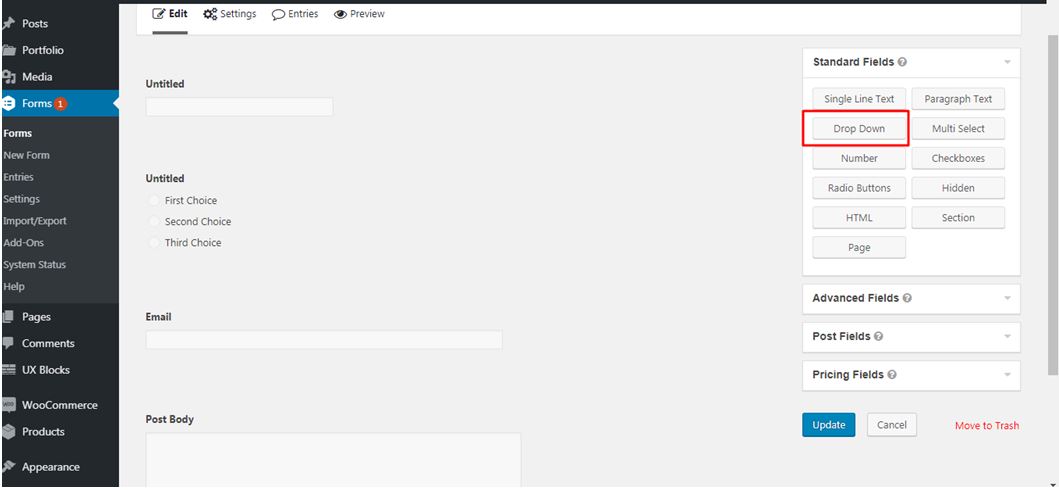
4. Then type in the necessary details under Field Label, Description and Choices. To add or remove items, use the (+) and (-) buttons on the right side.
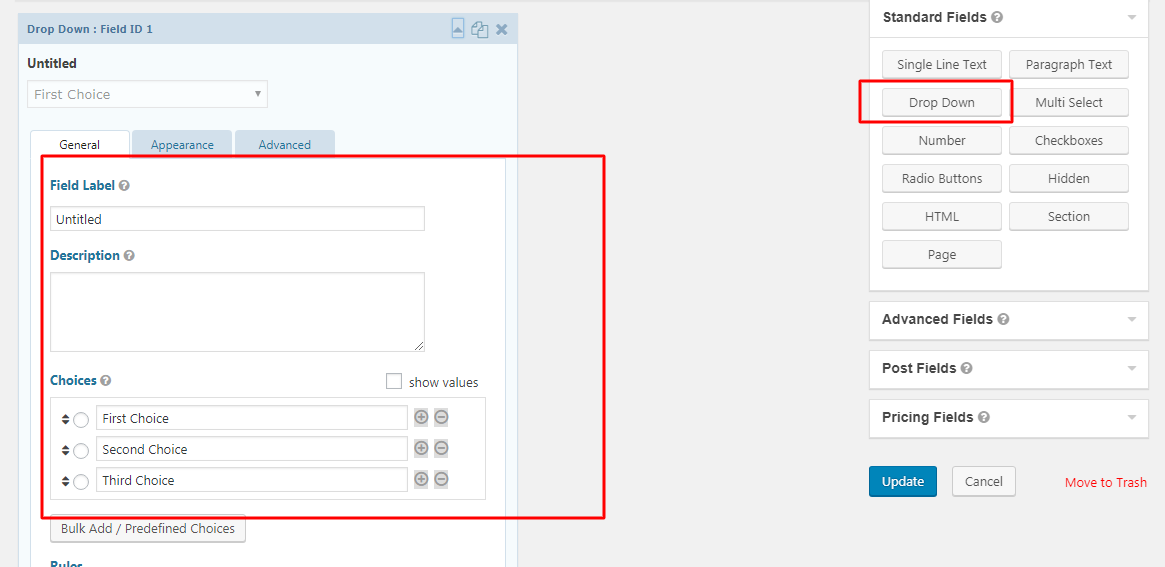
5. Once you’re done, click Update to save and implement the changes.
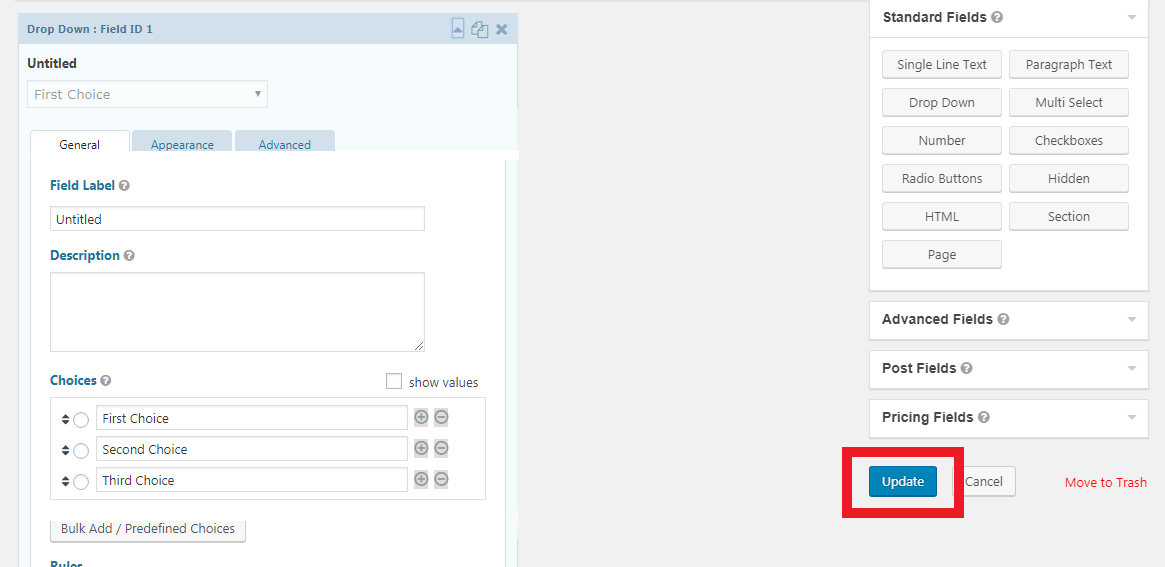
WordPress is a really great platform to bring your website ideas to life. And plugins like Gravity Forms just makes it even better. So if you would like to level up your online address and wow visitors each time, click the button below to talk to one of our team members. We’d be more than happy to help you make it happen!