- /
- /
- /
Setting Up Thank You Page and Adding It to Google Analytics as a Goal URL
One of our clients wanted to add a new Thank You Page on their WordPress website and add it to Google Analytics as a Goal URL. If you’re looking to do the same, here is the step-by-step guide on how to do it.
1. First, log in to Admin Panel. Click Pages and Add New.
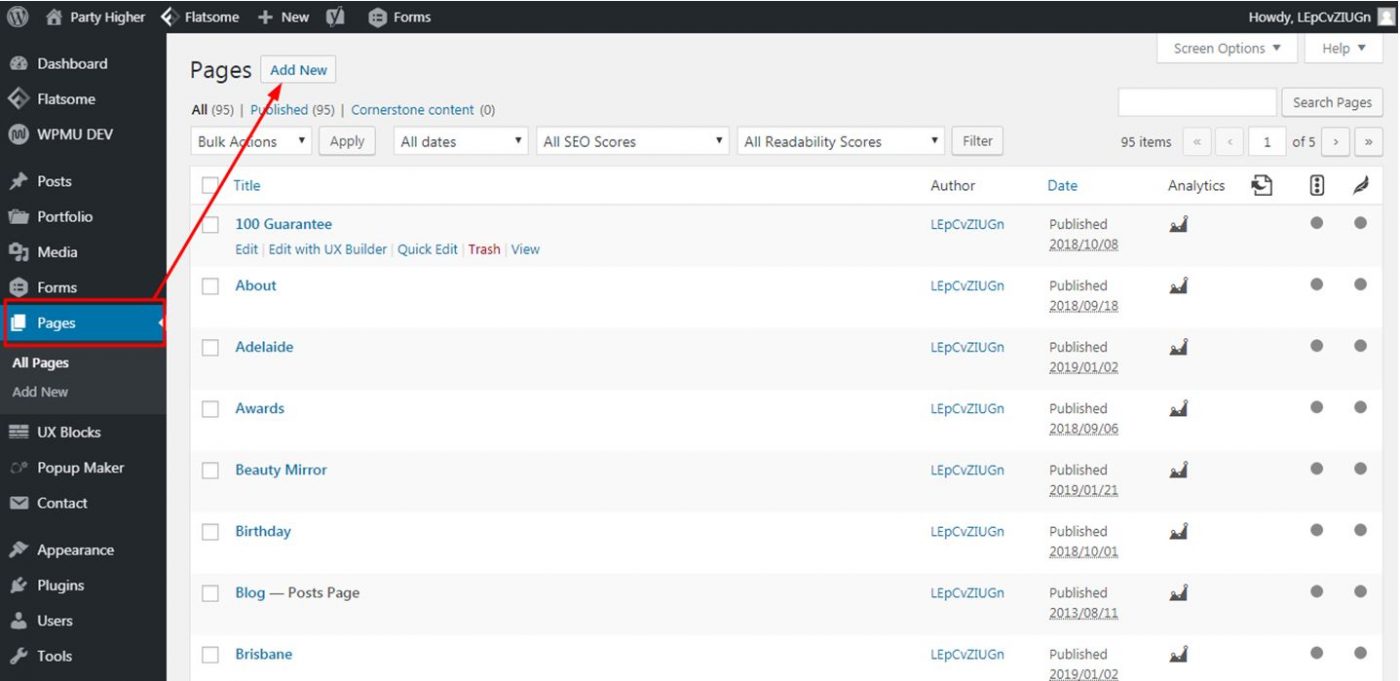
2. Click on Edit with UX Builder to create the Thank You page. Then add the title and content.
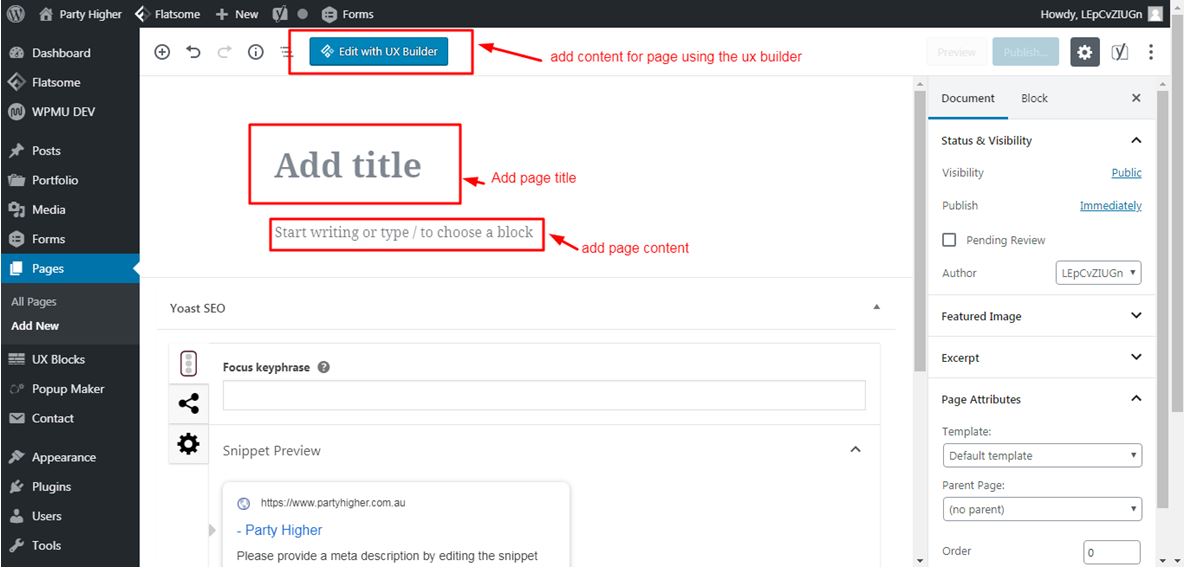
3. Once you’ve set up the page, go to Gravity Forms by clicking Forms on the main menu at the left. Then go to Settings and click on Confirmations.
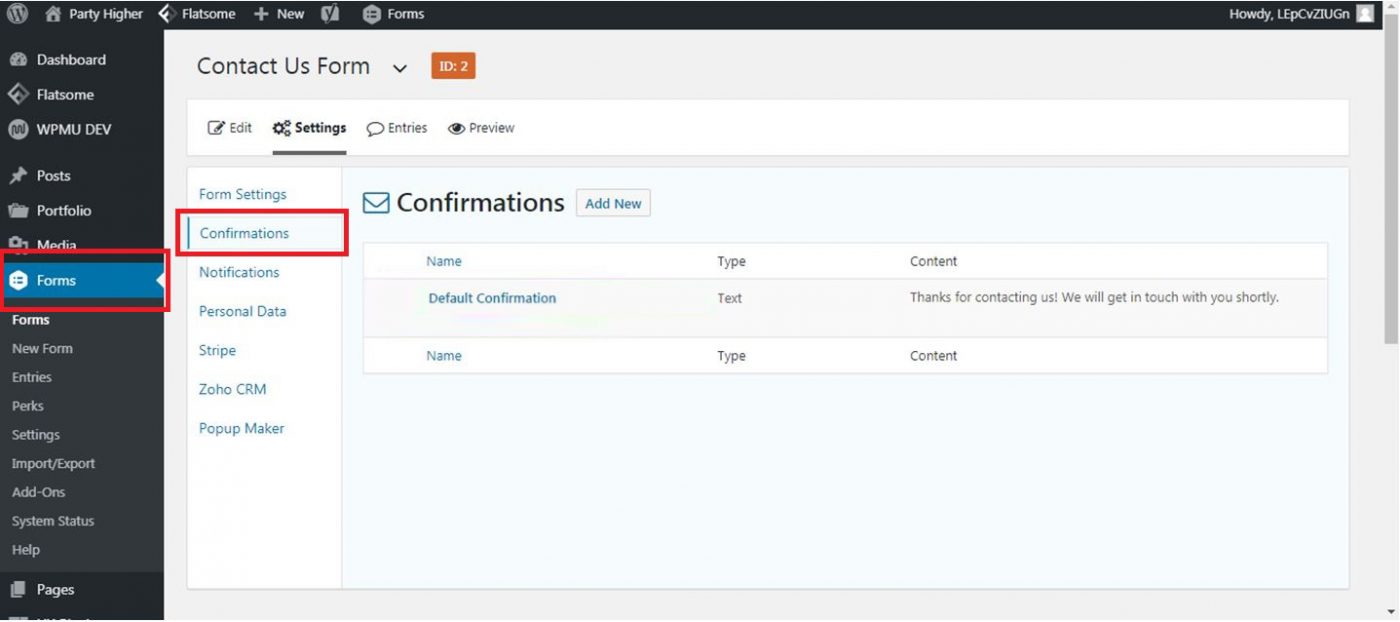
4. Click Default Confirmation and edit it.
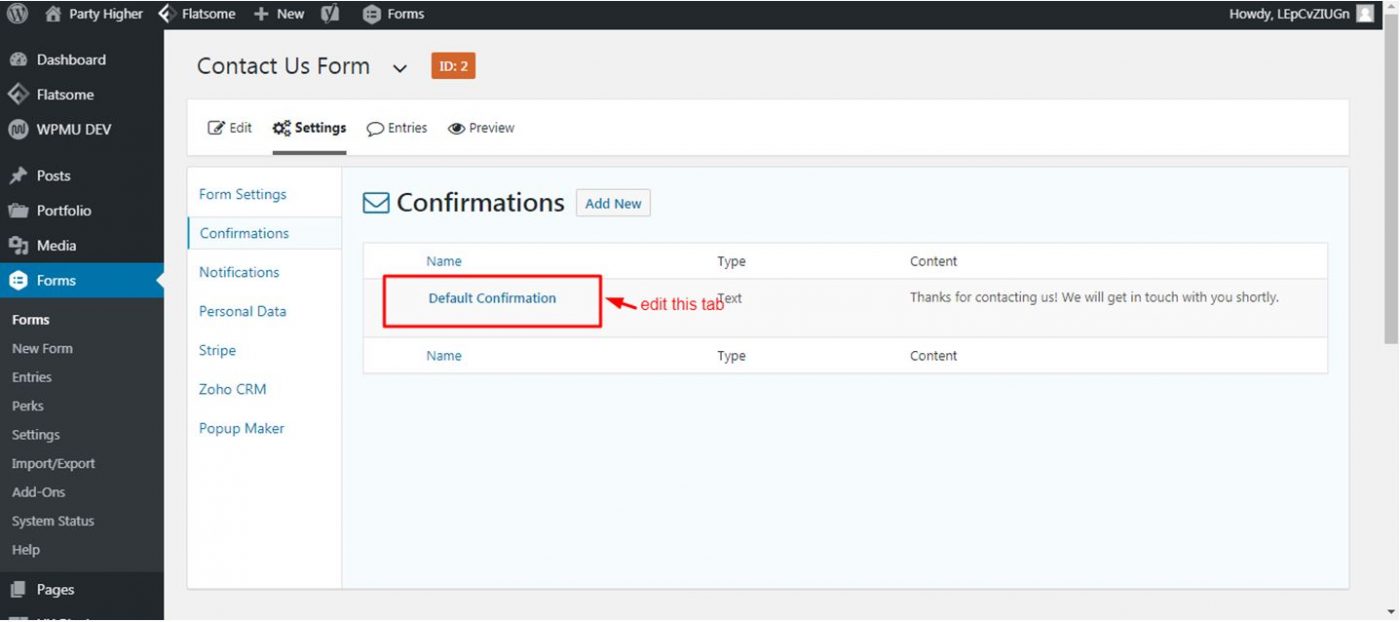
5. Then select the Thank You page you have created from the dropdown list and click Save Confirmation.
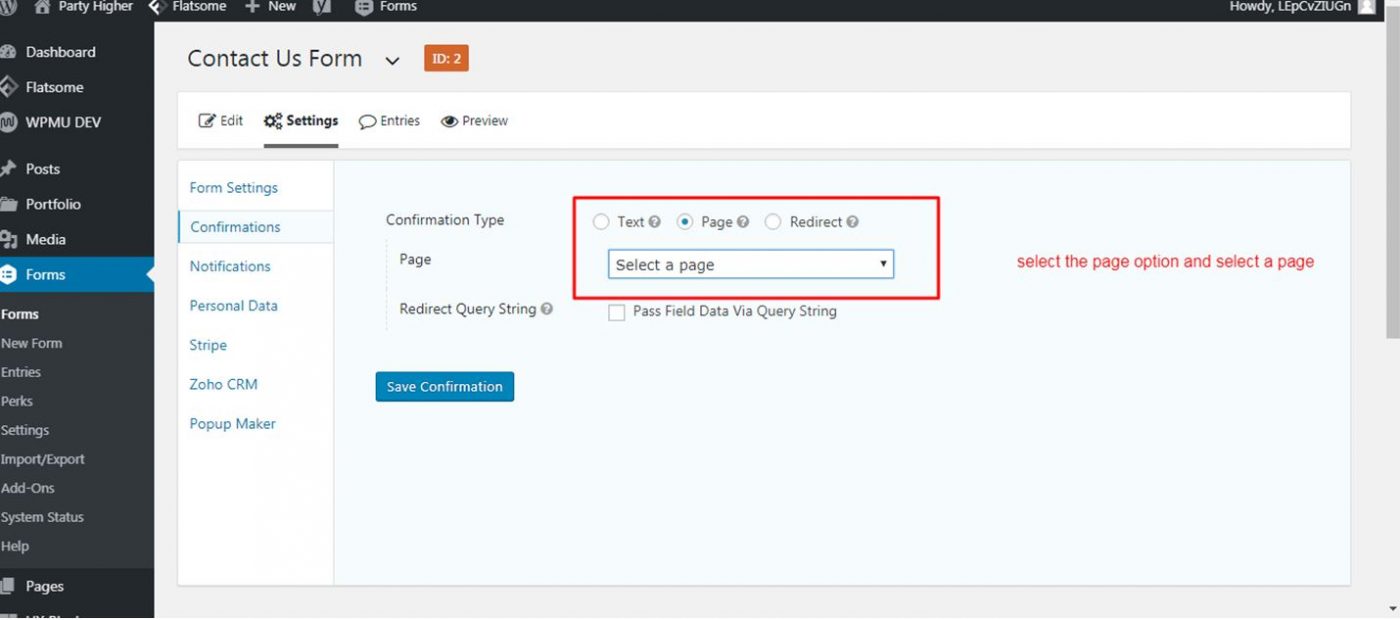
Adding the Page to Google Analytics as a Goal URL
Now that the Thank You page has been set up, it can now be added to Google Analytics as a Goal URL.
1. Log in to Google Analytics. Then click Admin at the bottom left corner.

2. Select Goals.

3. From one of the Goal sets, click + New Goal to set up a new one.
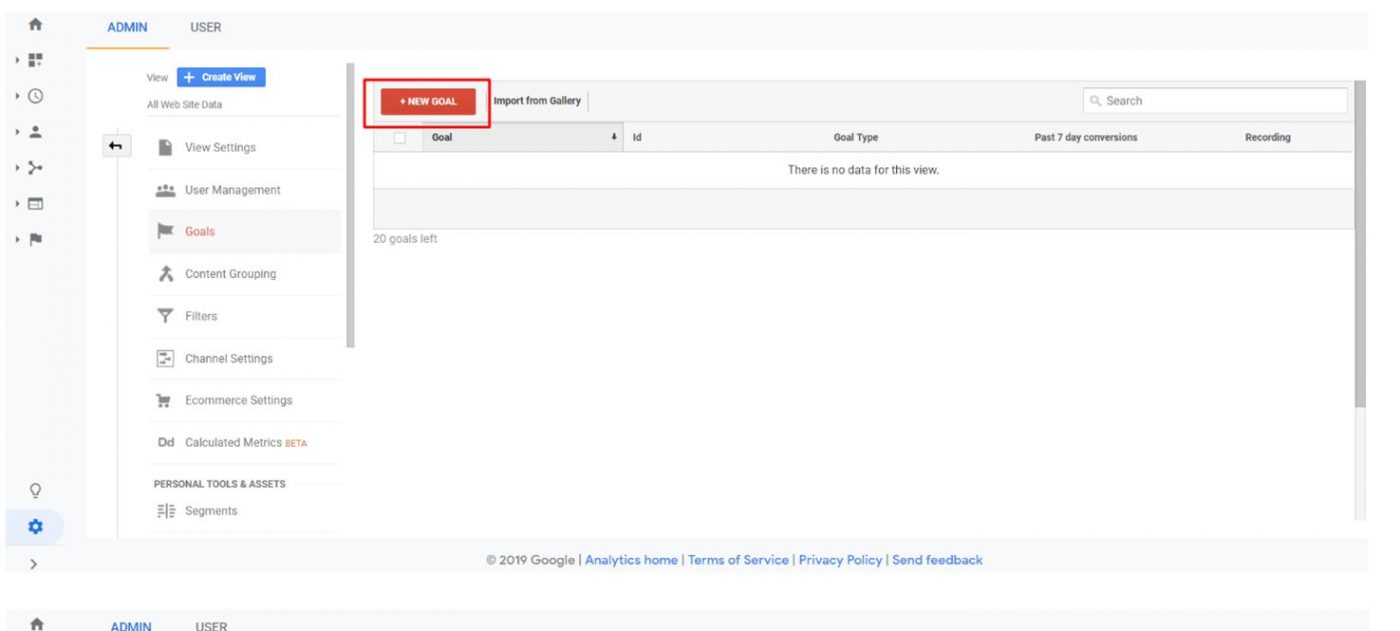
4. Select Custom and then Continue.
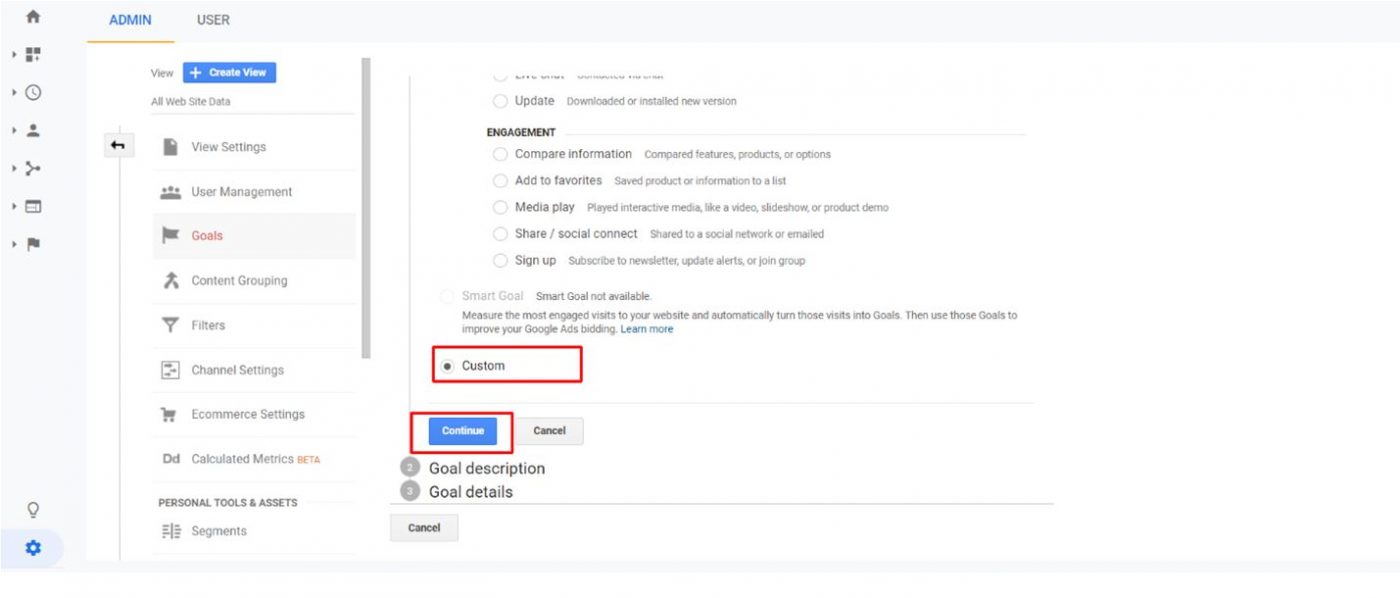
5. Name your goal and select the Destination type. Finally, type in the last part of your Thank You page URL in the specified field as shown below and click on Save.
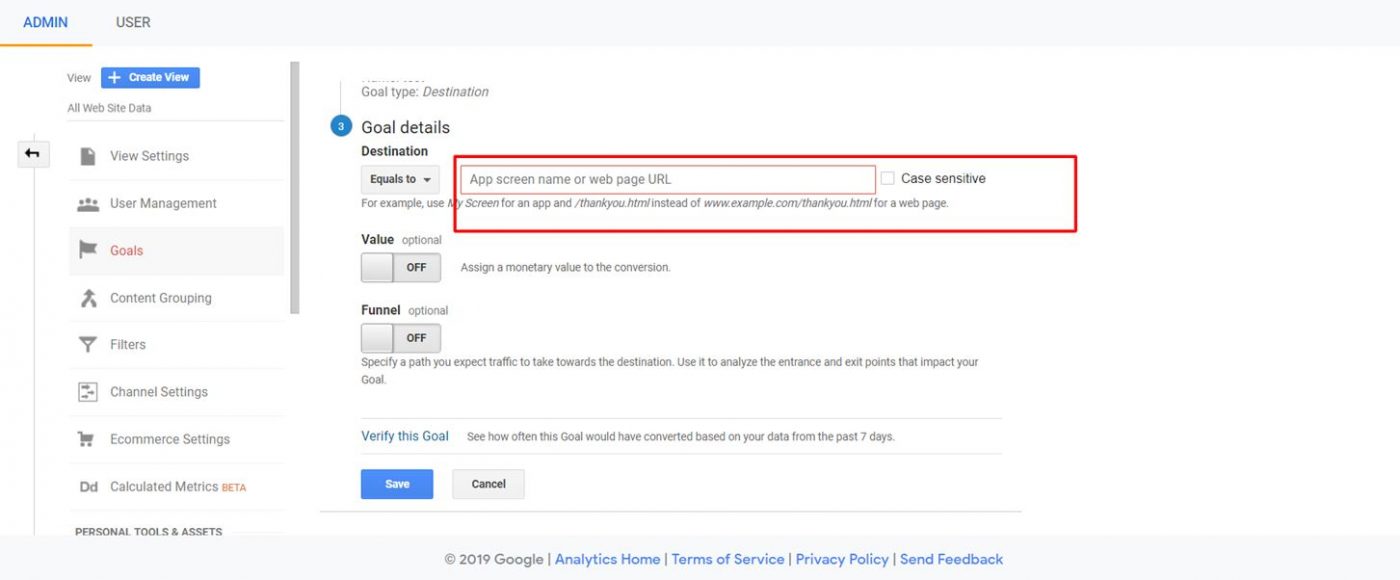
Got similar questions or enquiries? We’d be more than happy to help! Just click the button below to talk to one of our team members.